We have chosen to give our students in grade six upwards their own Macbook. This has obvious benefits to their learning allowing them to create, collaborate and communicate with digital tools that they always have at their disposal. However, as Spiderman said:
Here are five tools that you can use to help deal with the digital distractions:
1) iProcrastinate is one of the most popular applications for our students. It lets you create "subjects" that can match your school subjects and then create "tasks" for those subjects. You select the "due date" and can set them up for repeat if needed.
For example, you might create a subject like "Activities" and set up a repeating alert for "Paws for a Cause" that meets every Monday at lunch. iProcrastinate lives in your menu bar at the top of your Mac and you can easily pop it open to see what you've got coming up.
As a bonus, unlike simply using calendar notifications, you can create "steps" to complete each task and even associate files that are relevant to the task.
This is a great program to use if you find yourself forgetting assignments or meetings and to organize all the bits and pieces that go along with them.
2) SelfControl is an application that you can configure to block certain web domains to help you not be distracted by the Internet. You can configure the app to prevent incoming email, block Facebook, web-based games, or any web domain or IP address.
Once you start SelfControl, you move the slider to block your listed sites for a set amount of time. The best part is that you can't undo it once you've started, not even by restarting your machine!
This is good for those times when you have a couple of "culprit" sites that suck away your hours (I'm looking at you Facebook).
3) OMMWRITER is a funky text authoring tool that you can fire up when all you really want to do is write. It is a full screen app so blocks the view of everything else with a simple, zen-like background.
OMMWRITER would be a great addition for anybody who finds themselves distracted during the writing process by the temptation to try every font, color, style and layout found in full-featured word processing apps.
4) Pomodori puts a timer with a tomato (italian - Pomodoro) icon on your Mac. You can use it to set a specific amount of time for yourself to focus on one task. The idea is based on the Pomodoro Technique of setting the timer manually which gives you a physical cue that now is the time to focus on work for a 25 minute period. As a way to motivate yourself, and prove that you're actually on task to your parents, you can tally up the Pomodoros as you complete them.
5) Set up a "Study Buddy" account with Parental Controls if you find yourself unable to resist the urge to open Skype just for a little chat while you study. Note: students do quite often use Facebook, Skype, and Twitter for homework help. But, if you think the balance might need adjusting, one approach you could take is to create a restricted account on your Mac.
Basically, what this means is that you can still maintain your regular account with normal access to everything (and everything that could pull you off task) and you create one or more accounts that you manage with Parental Controls.
Then, when you want to work in an environment with less distraction, simply log in to the "Study Buddy" account and away you go. Check out the guide to 1) setting up the account and 2) configuring folder sharing so that you can access folders from the Study Buddy account.
What apps do you use to help you avoid distraction and stay on task?
*in collaboration with Katie Day
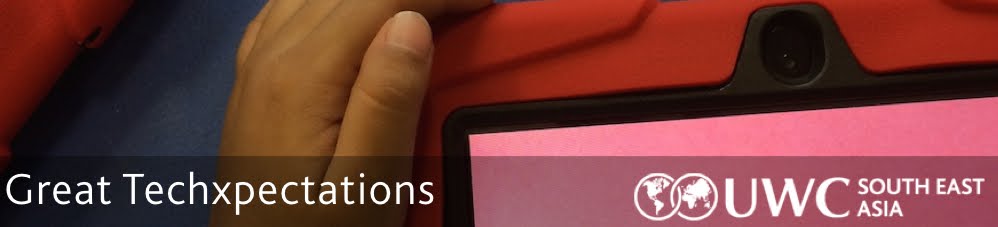






Jeff, thanks for the list. It's a bit different for us because we're in a PC environment but I'm sure there are equivalents out there! One tool that I'm finding useful is Manictime (http://www.manictime.com/). It's a great way for users to gather data on the sites and programs that they are using most often and when. I'm proposing that the program come loaded on every school laptop next year. Not only is it a great way for students to learn about self control, it also can function as a way for parents to be able to see what their child has been browsing/doing on their laptops.
ReplyDeleteClint,
DeleteThanks a lot for the comment and the suggestion of Manictime! That sounds like a really great tool to facilitate conversations about how kids are spending their time on computers. Keep us up to date on your experience with it and any other ideas you've got for helping kids and parents manage learning with digital tools.